As a power user of AMS, you will be able to create pinned searches for the entire organization. To create a Pinned Search:
- Click “Pins” in the navigation menu.
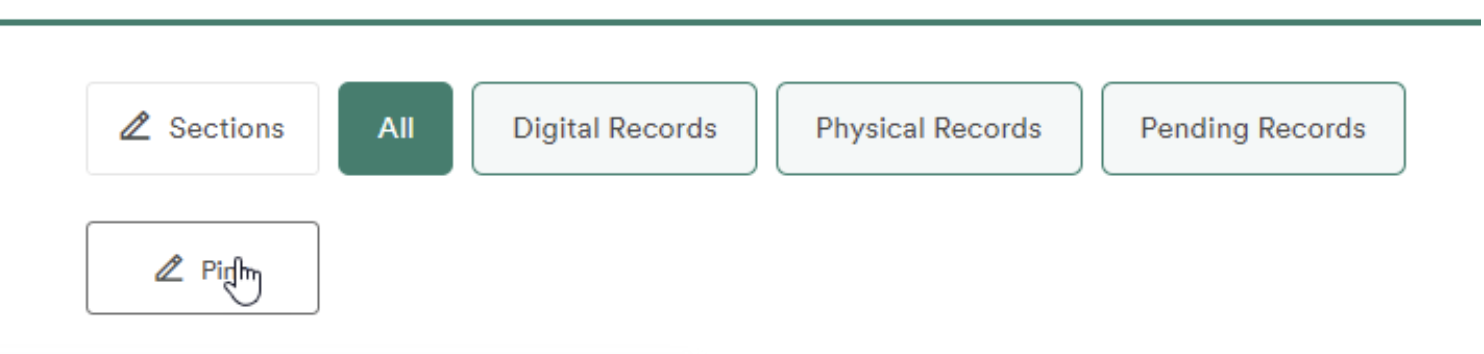
- Within “New Pin Name” enter a name for the pinned search.
- Note: For visual consistency, we advise keeping the new pin name concise.
- Within “New Query” enter your search query for the pinned search. You can use any search query, including the advanced search operators (see “Search Operators”) for the pinned search. In the example below, we created the search query to look for a Location of “0100” for the pinned search “Location: 0100” using the custom field value for Locations:
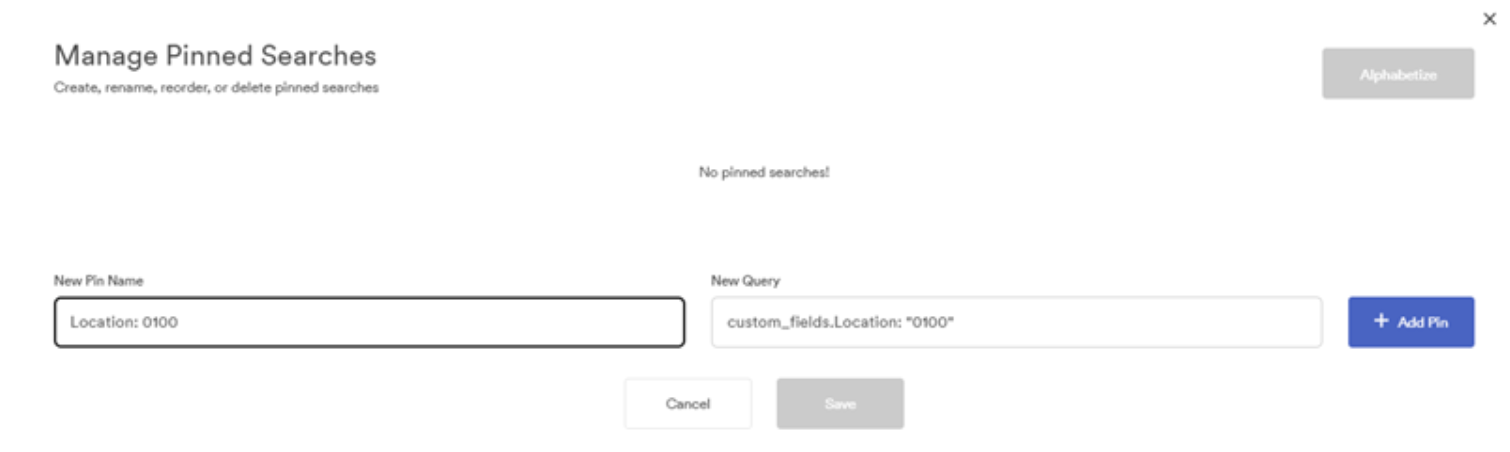
- Click “Add Pin” to add your pinned search query to the list of pinned searches to create. You can repeat steps 2 and 3 to create additional pins at once.
- To allow the pin to appear within the navigation interface, click the “Featured” checkbox. Otherwise, the pinned search will only appear if a user clicks on the “Pins” button.

- Click “Save” to create the pinned search query.
Additionally, you can create a quick pinned search by clicking the “Pins” icon within the search bar, next to the “Search” button.
Was this article helpful?
YesNo
