To upload a new digital item for addition to AMS, follow the steps below:
- Click the “Upload File” button within the main header area:

- When you click “Upload File,” a new window will appear labeled “Upload files to [Your Organization’s AMS Instance].” Enter your email address in the “Email Address” field, along with a message about the item you want to upload. In the example below, the user “[email protected]” is uploading a diagram through the “Upload file” link:
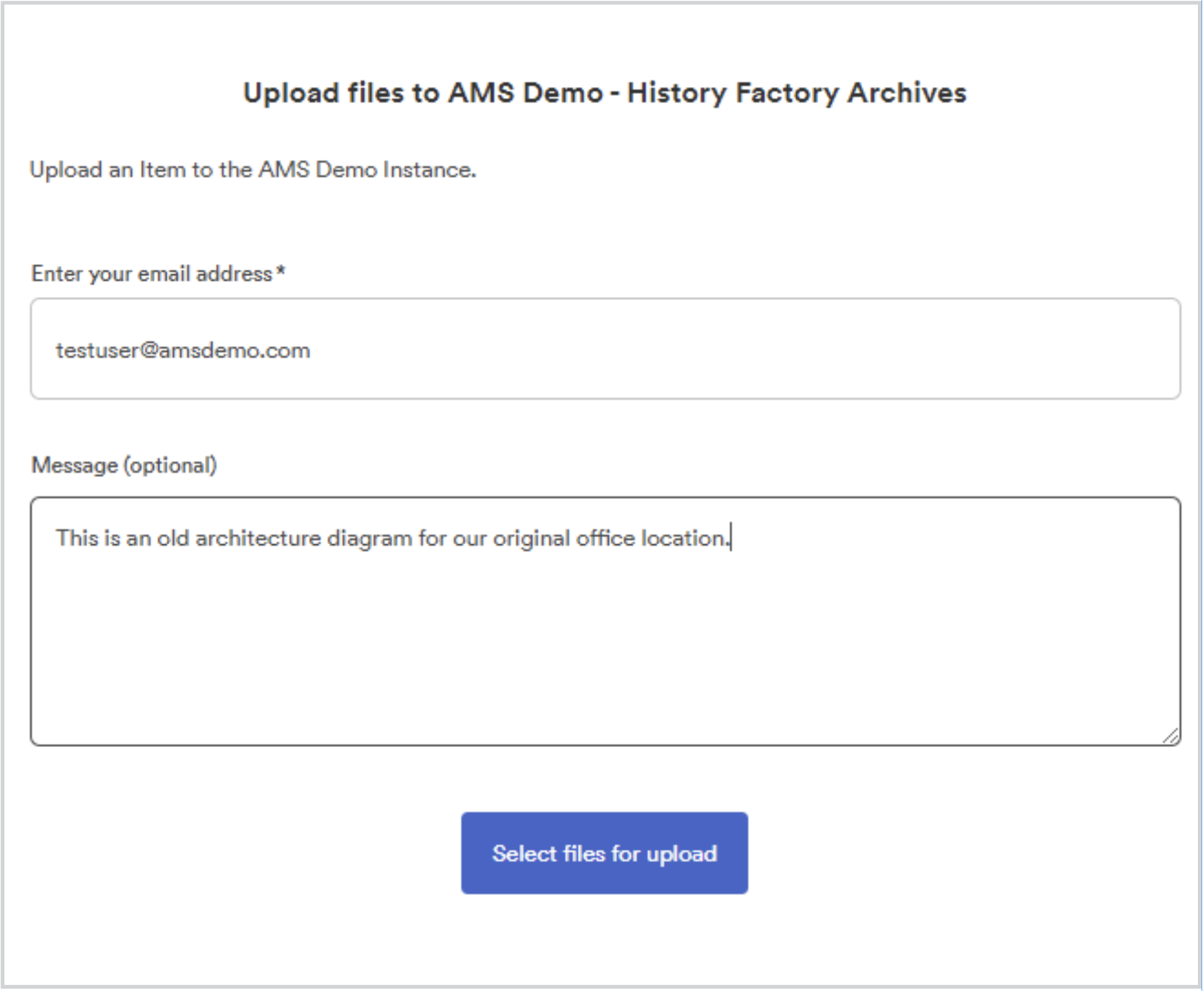
- Click “Select Files for Upload” after you have entered your email address and a description of the item. This will cause a new upload section to appear. Simply drag and drop the file you wish to upload, or click the box to open a file explorer window within your device to manually select the file to upload.
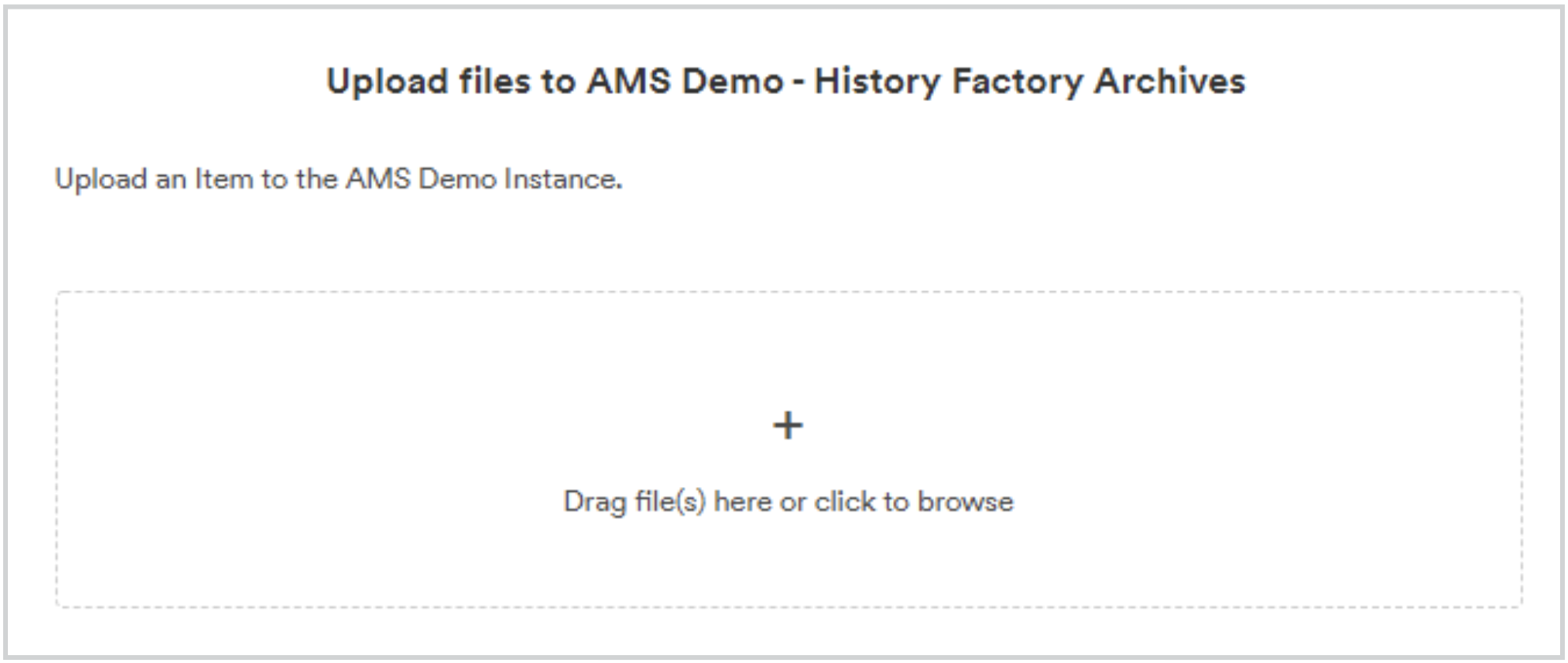
After you have selected the file, it will automatically queue up to the system. But the file will not be visible immediately within AMS until an archivist has completed cataloging the item to your company’s collection. To check on the status of your upload, please contact [email protected].
Was this article helpful?
YesNo
