Before downloading an image or video, AMS allows you to crop and resize the file. For images, AMS comes with preloaded templates to crop the image to fit specific social media platforms, such as Facebook, Instagram, Twitter, LinkedIn, and Pinterest.
Cropping will not change the archived item already preserved in AMS. The crop will change only the version of the image being downloaded to your local device.
To crop and resize images before downloading them:
- Click on the image that you wish to crop and download.
- Within the Asset Modal pop-up, click “Options.”
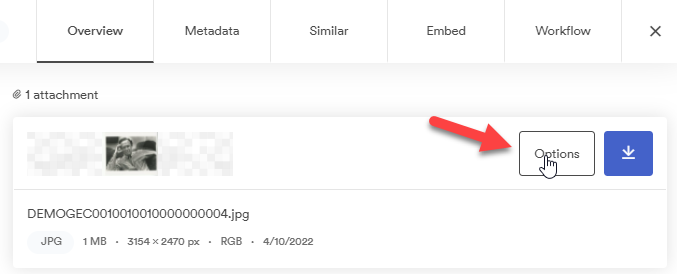
- Within the “Download Options” pop-up, click on “Export Options.”
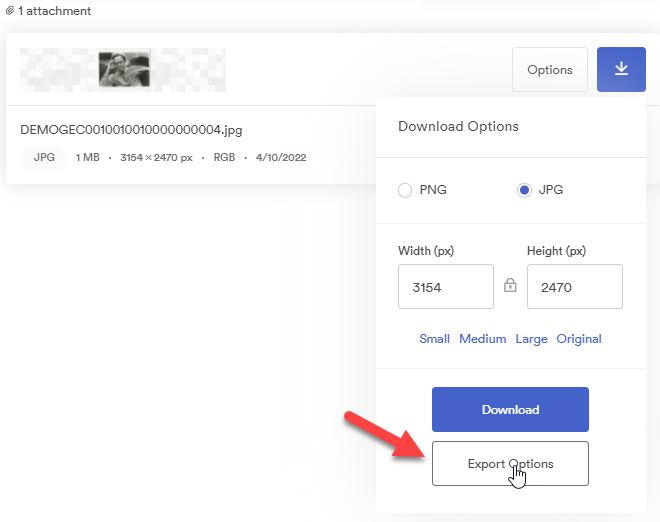
- A window will appear with the asset and the Export Options features. You will now be able to adjust the cropping of the image using the Freeform selection box.
- To use one of the built-in templates instead, click on the “Crop Type” drop-down box, and select the template you wish to use. For social media templates, select “Social Media.”
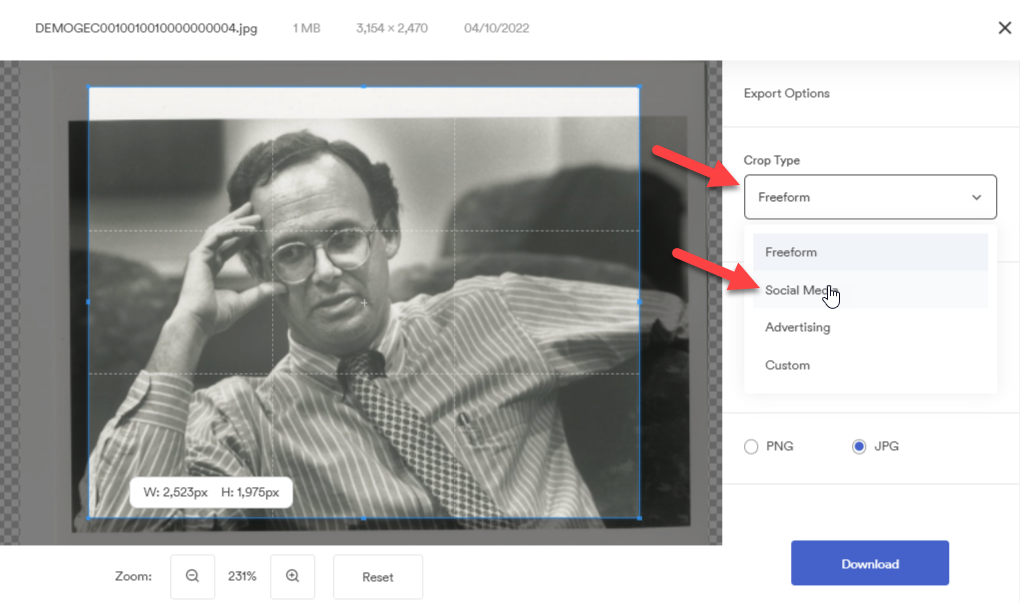
- If you select “Social Media,” a new drop-down box labeled “Social Media” will appear. Select the platform you will be posting to. In the example below, we will be posting to Instagram.
- Under the drop-down box “Image Size,” select the template for the various publishing sizes available for the social media platform you specified. In the case of an Instagram feed post, we will select “Feed (1080 x 1080)”
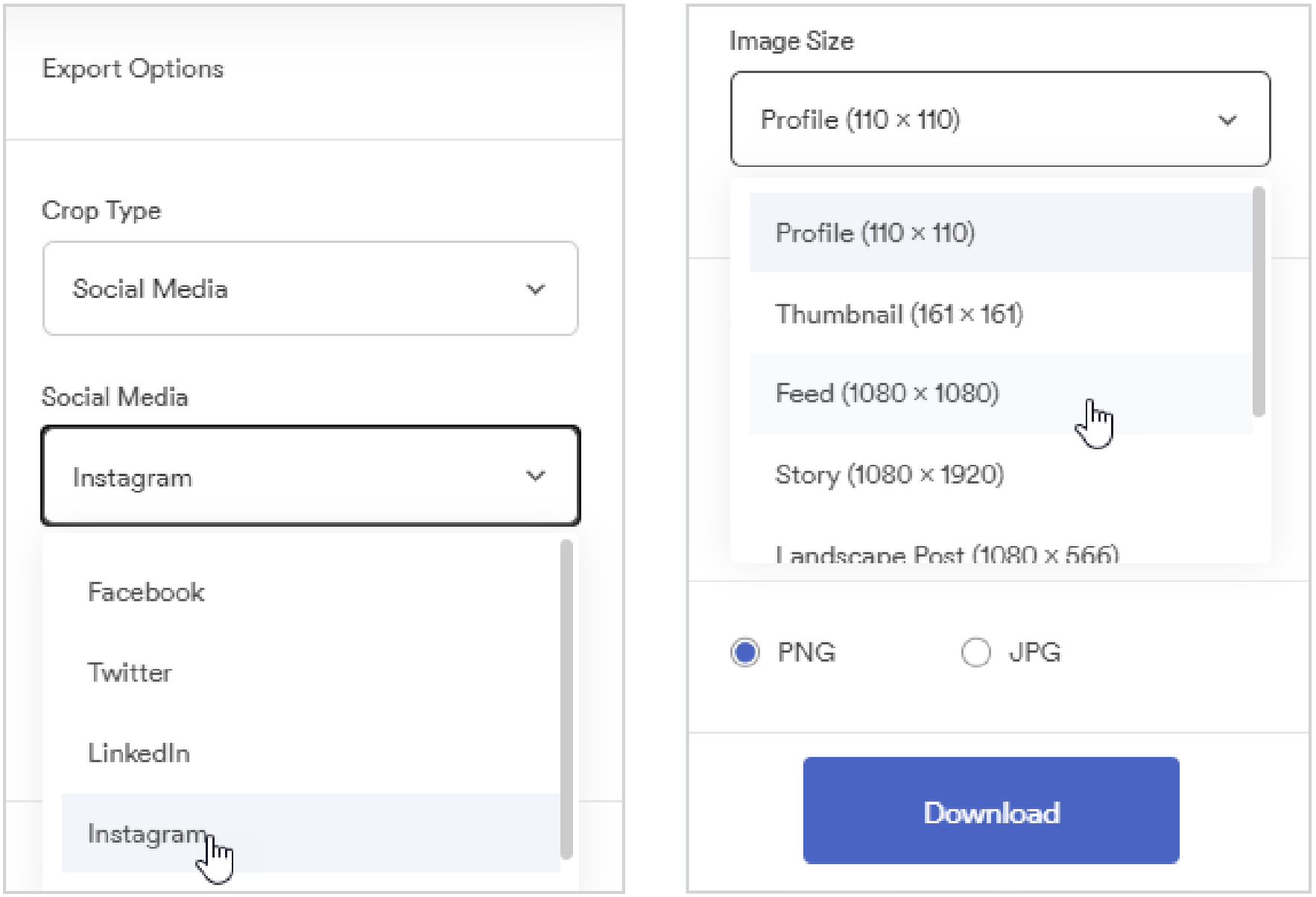
- Once you have selected an image size, the Freeform selection box will update to match the image size constraints for that social media platform. Adjust the Freeform box by click-dragging to show the area you wish to crop.

- When you have the crop you like, click “Download” to download the cropped image to the device you’re working on.
In a similar way, before downloading videos archived in AMS, you can shorten clips and change formats. These options, as well as the ability to add a watermark to the video, are available under Advanced Editor when you click the “Options” button.
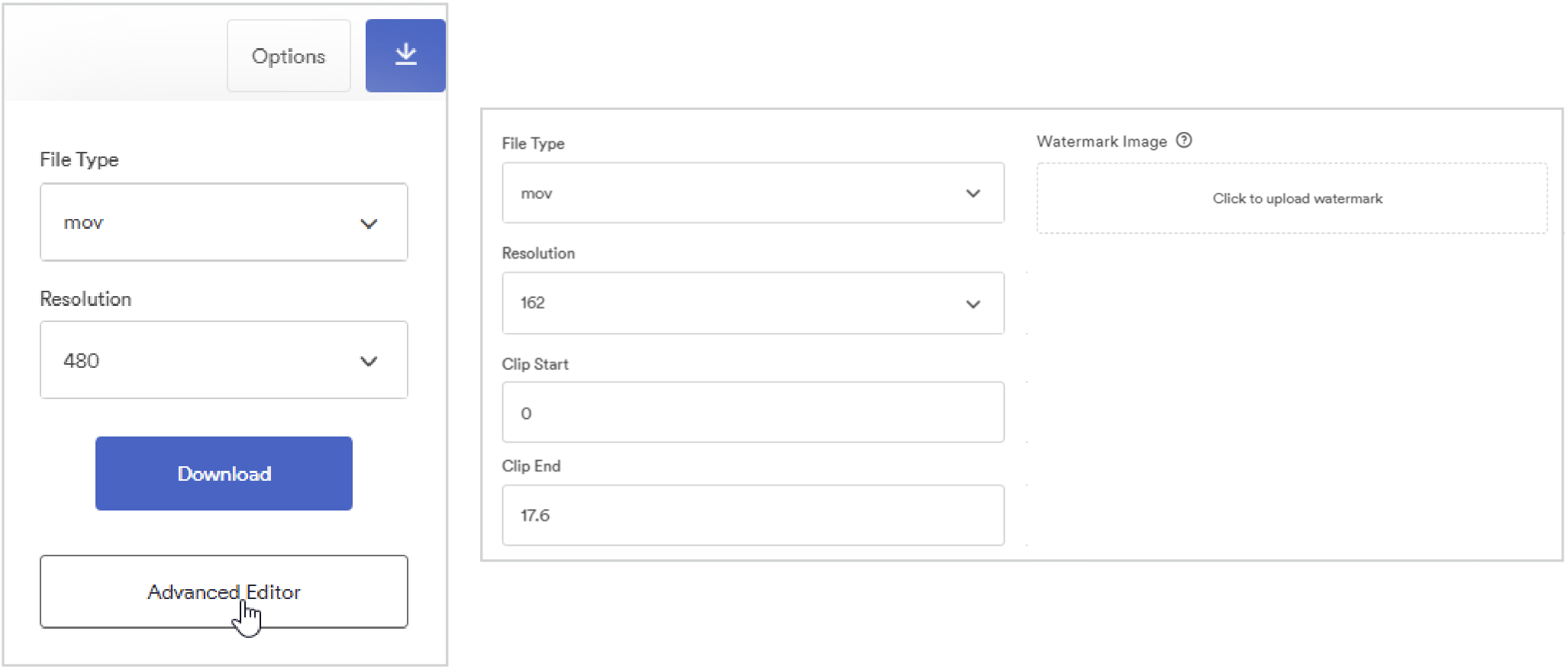
Was this article helpful?
YesNo
