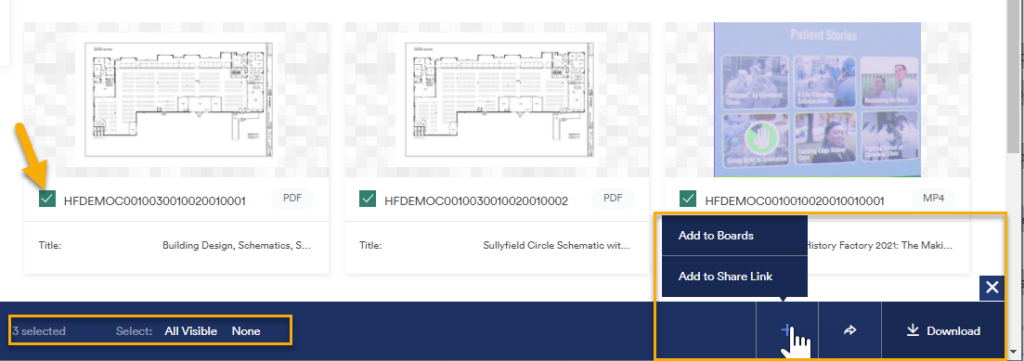Click the “View Options” button to select your display preferences.
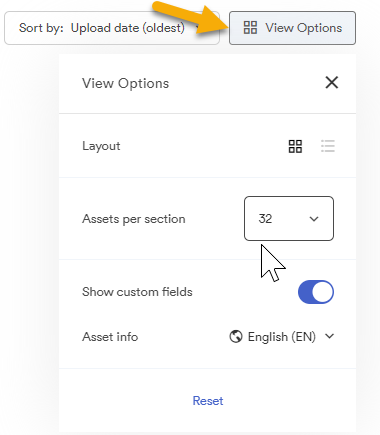
Layout
There are two options to choose from, thumbnail and list view.
Thumbnail View
By default, AMS displays assets in Thumbnail View, creating a visually intuitive approach to discovering records.
On the thumbnail, you can see an asset preview, resource identifier, file type, if multiple files are included, and a selection box.
- Hovering over the archived item will highlight it and allow you to quickly view the item or download it. (Select the three dots “…” to show the quick-download menu.)
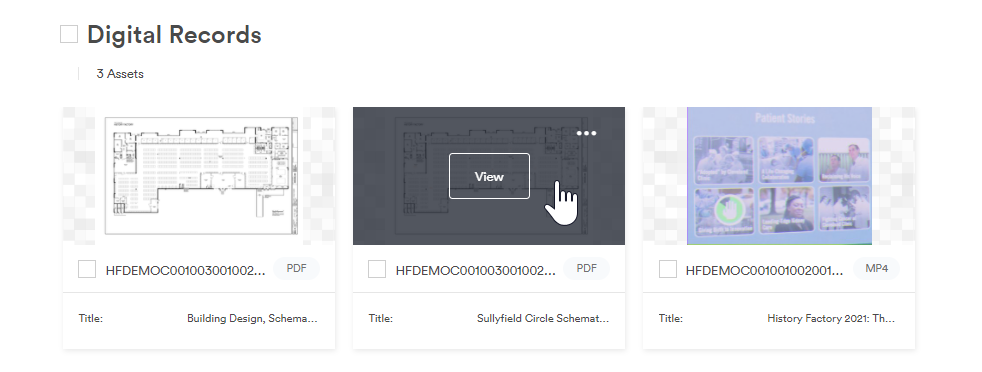
List View
By default, AMS displays assets in Thumbnail To see critical information about an asset at a glance, toggle to List View in the View Options menu. This option shows small previews, names, tags and file types.
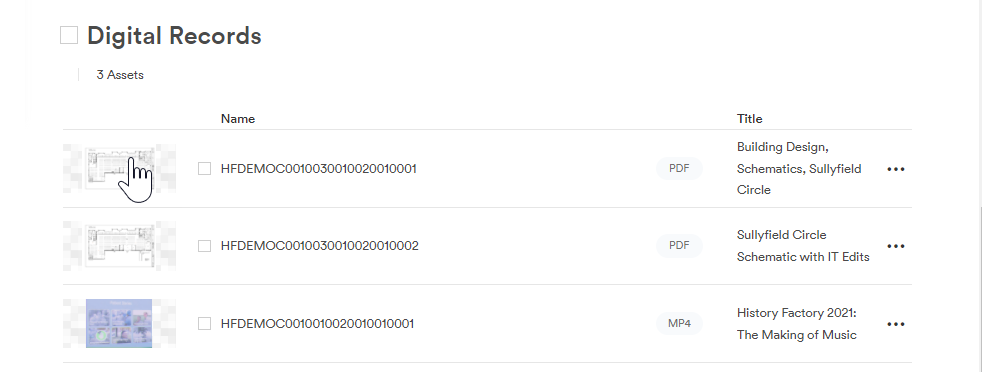
Assets Per Section and Pagination
As you scroll through AMS, the currently viewable Section and Pages (if applicable) will stick to the top of your window. Within each Section, AMS will automatically create a new page when your asset volume exceeds 32. Pagination helps speed up load times of large-scale archives, so that you can quickly view an item.
- You can adjust the number of assets per page. Your options are 10, 32, 75, 150, 300 and 1000.
Note: Pagination quickly consumes memory on your device. If your browsing starts to slow down, select a lower number of assets per page.
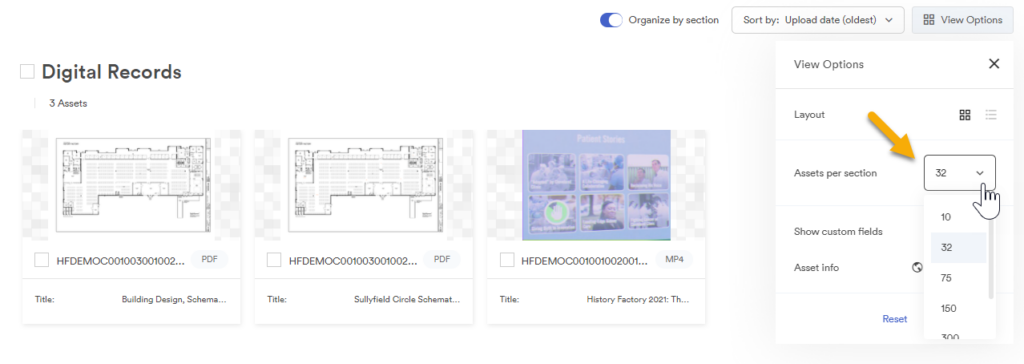
Show Custom Fields
Toggling on the Show Custom Fields option will enable the Title field to display, along with the Catalog identifier used to organize the archives.
Bulk Action Toolbar
Selecting an asset or multiple assets via the checkbox next to the resource identifier of the archived item allows for bulk actions. AMS supports the following bulk actions:
- Download: With one action, you can resize, convert, and download archived items in bulk. To download the archived items in their original resolution and format, click “Download All.” To download the items after resizing and converting them to a required format, click “Download Some.”
- Share: With a single Share Link, you can share any number of archived items. Share Links can be viewed, edited, and deleted by admins.
- Add to Boards: You can add selected archived items to a personal board so you can quickly review them later. For additional information about this feature, see Personal Boards.
- Add to Share Link: If you already have a Share Link, you can add a newly selected archived item to that link.
- Select All Visible: Use this to select all the archived items that you can see in your current view.
- Select None: Use this to deselect all the currently selected assets.